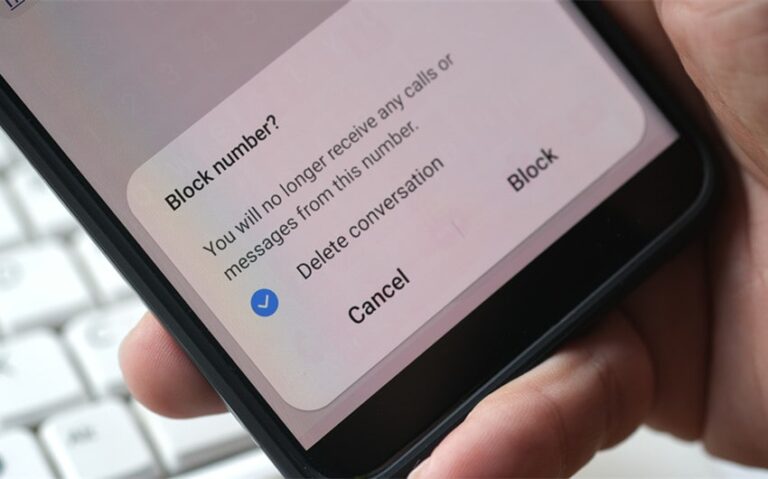How to Tell If Someone Blocked You on Discord: Key Signs to Watch For
If you have ever found yourself wondering how to tell if someone blocked you on Discord, you are not alone. Discord is one of the most widely used platforms for gaming, community building, and chatting with friends, but like any social app, not every interaction goes smoothly. Sometimes you might notice that a friend has stopped responding or seems to have disappeared altogether. Since Discord does not send a notification when someone blocks you, it can leave you guessing. Fortunately, there are several signs you can look out for that strongly suggest you have been blocked. By learning how messages, friend requests, and calls behave when you are blocked, you can figure out what might be happening while keeping in mind the limits of certainty.
How Messages Behave When You’re Blocked
One of the clearest indicators that someone has blocked you on Discord is the way direct messages behave. When you try to send a message to someone who has blocked you, it will look like your message is being sent at first, but instead of being delivered, you will see an error that says: “You cannot send messages to this user.” This message is Discord’s way of letting you know that communication is no longer possible between your account and theirs.
The interesting part is that the chat history you had with the person will remain visible. You will still be able to scroll back and read your old conversations, but you cannot add new messages. For many people, this can be confusing, as it makes it seem like something is wrong with the app or their internet connection. However, when this error consistently appears every time you try to message that specific user, it is one of the strongest signs that you have been blocked.
Another subtle clue involves reactions. On Discord, you can normally react to a person’s messages in a shared server or private conversation by adding emojis. If you are blocked, any attempt to react to their past messages will fail. Your emoji will not show up, and you will not be able to interact with their content in this way. While this may seem minor, it is another indication that you no longer have full access to interacting with them.
Profile and Status Changes
A person’s profile and activity status on Discord can also give you hints about whether you have been blocked. Normally, Discord lets you see when a user is online, offline, idle, or set to “Do Not Disturb.” You can also view custom statuses they set, such as “Busy” or “Playing a Game.” However, when you are blocked, you will no longer be able to see their status updates. From your perspective, it may look like their profile never changes, giving the impression that they are permanently offline or inactive.
While this does not guarantee blocking—it could simply mean they have stopped using Discord—it becomes more telling when combined with other signs such as failed messages or friend request rejections.
In shared servers, you may still see their username on the member list, but your interactions will be limited. Their profile picture and name might still be visible, but you will not be able to directly message them through the server if they have blocked you. This can make it look as though they are still around but unreachable.
Friend Request Behavior
Another strong indicator of blocking comes from the way friend requests behave. If you try to add someone back as a friend after being blocked, Discord will not let you. Instead, you might see a message saying “Friend request failed.” This usually means that the user has either blocked you or removed you from their friend list and also prevented you from sending another request.
When you are unfriended but not blocked, you can usually still send another friend request unless the person has restricted their privacy settings. But when you are blocked, Discord automatically prevents you from reconnecting in this way. If your friend request is consistently rejected or fails to go through, especially when paired with other clues like failed DMs, it is a strong sign you have been blocked.
Voice Call and Server Interactions
Voice and video call behavior also changes when someone blocks you. If you try to initiate a direct voice or video call with someone who has blocked you, it will not go through. The call will simply fail, often without any detailed explanation. This is Discord’s way of preventing further communication between your accounts.
In terms of servers, you may still share communities with someone who has blocked you. However, your ability to interact with them is limited. You will not be able to message them directly, and reacting to their posts or trying to engage one-on-one will not work. In some cases, you may even feel like they have disappeared from the server because you will no longer see notifications from them.
This can be confusing because blocking on Discord does not completely erase the person from shared spaces. They are still there, but your interaction with them is restricted. If you are in the same server, you can observe whether others are still responding to them while you are unable to do so.
Differences Between Blocking and Unfriending
It is also important to understand the difference between blocking and unfriending on Discord, as the two are not the same. Blocking is a stronger action that prevents you from sending messages, friend requests, or interacting with the person in any direct way. Unfriending, on the other hand, simply removes you from their friend list but does not always stop you from contacting them.
When you are unfriended, you can still often send messages unless the person has turned off direct messages from non-friends. You may also still be able to send another friend request. In other words, unfriending reduces your connection but does not completely cut off communication. Blocking, however, severs all direct communication.
This distinction is important because sometimes people assume they are blocked when they are simply unfriended. Checking whether your messages still go through or if you can send a friend request can help you determine the difference.